Artificial Intelligence (AI) in DJing
Transforming
Track Discovery, Mix Production, and Self-Promotion
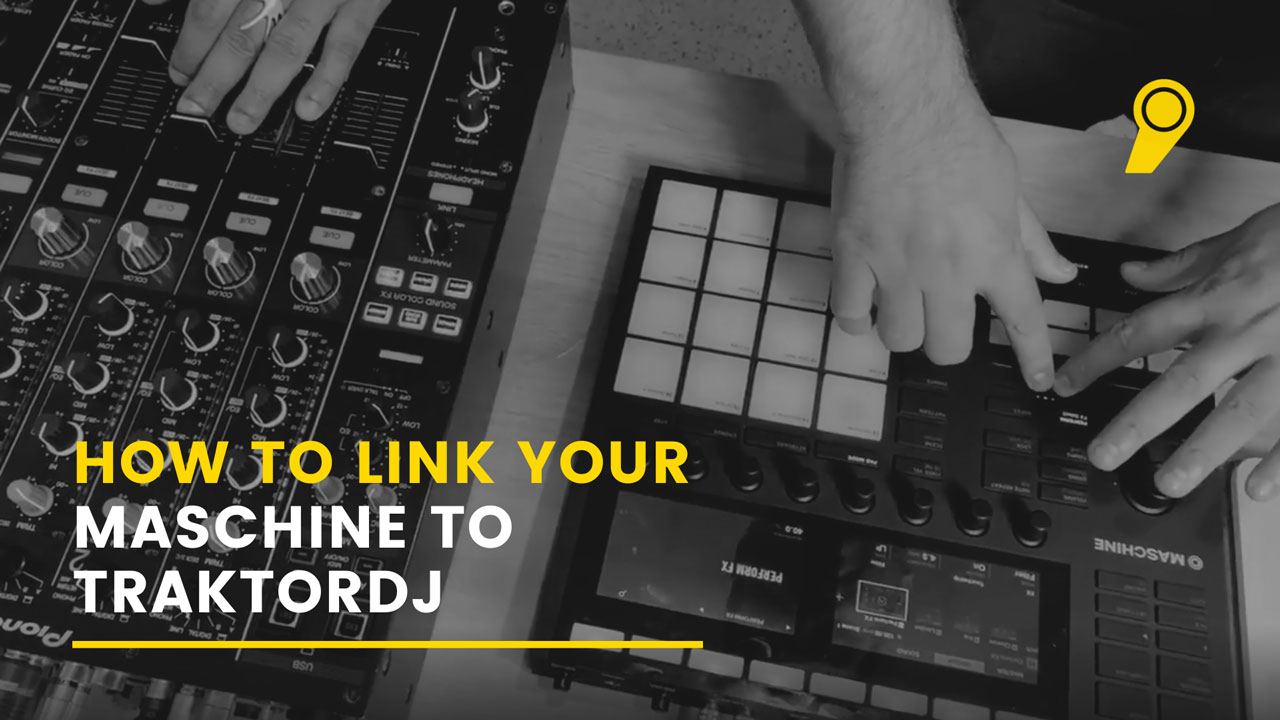
The Native Instruments MASCHINE is a dynamic piece of gear. One that adds another dimension when it comes to an electronic music performance. You can add yet another layer to this – remixing tracks on the fly, jamming and so much more, all in sync with TraktorDJ.
So here’s a step by step guide on how to link up your Native Instruments MASCHINE to TraktorDJ using the Ableton Link.
The first step is to head over to the network settings of the laptop running TraktorDJ and create a new network. Make sure you name the network appropriately, so it’s easy to find.

Step 1 : Create A Network On The Traktor System
Head over to Settings on the Traktor software and open up the External Sync option. Select the LINK option and then navigate back to the main screen by closing the settings tab.
Now, simply click on the LINK button – located right in the middle at the top of your main screen. TraktorDJ is now ready to link with an external software.

This step is pretty straightforward.
Head over to the network settings of the system running the MASCHINE and select the network you created earlier. This will be present in the WiFi settings if you’re using a wireless network.
Your systems running the MASCHINE and TraktorDJ are now on the same network and can start sending information back & forth.

Simply click on the LINK button on the top right corner of your MASCHINE software.
No, really. That’s it.

Head to the Deck you want to link up the MASCHINE to and simply hit the SYNC button. Press play and you’re ready to start adding layers to the track using the MASCHINE.

There you go! You’re all linked up and ready to go!
You can now add some plucks using the pads, arp it, layer in some melodies, add drum loops and so much more. A nifty little trick if you want to start remixing tracks on the go!
Transforming
Track Discovery, Mix Production, and Self-Promotion
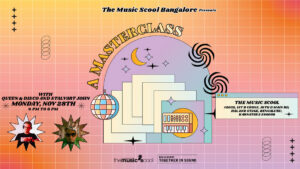
Masterclass with Queen & Disco, Stalvart November 28 @ 4:00 PM – 6:00 PM Venue: Register Now

Our top 3 MIDI controller recommendations for VJs
Ready to Get Started?
Leave us your details and we’ll get in touch soon.
UPCOMING EVENTS AND SPECIAL OFFERS
GET Monthly NEWSLETTERS