Artificial Intelligence (AI) in DJing
Transforming
Track Discovery, Mix Production, and Self-Promotion
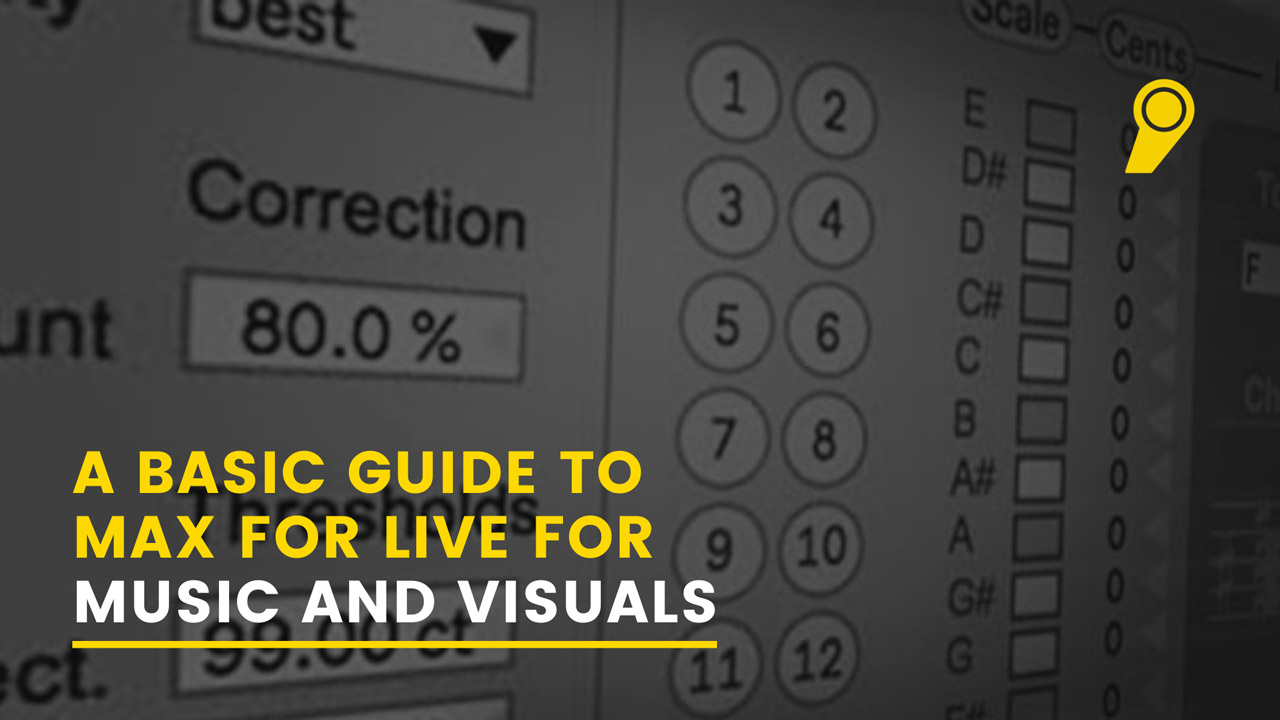
If you are a musician who uses technology and computers as part of your process, it’s likely you’ve wanted a music application that did something more than it was meant to, magically. Max for Live now makes all this very possible with some effort. One where you could actually create a new feature, instrument, or effect yourself. You could also rely on the amazing M4L community, for free resources and some amazing technology. Max for Live now equips Ableton Live users with the ability to extend Live in any number of customisable ways outside of the realm of just making music on Ableton Live.
Many artists who work in graphical audio/visual programming environments like Cycling 74’s Max/MSP have likely thought to themselves about how great it would be if they could sequence, manage presets, and time sync on more standard music applications such as Ableton Live.
The flexibility of Max for Live is unmatched, you can open up any of Live’s Max devices, reverse engineer how they’re built, and change them to meet your needs. You can also build your own from scratch using the same components. You can activate Max devices on Ableton using the following steps:
Ableton’s Max for Live Essentials bundle for Live Suite is a recommended starting point for sequencers, modulators, and workflow customisation.
Max for Live devices comes under 3 broad categories – Max Audio Effects, Max Instruments, Max MIDI effects. Essential M4L devices for musicians are the Drum Synth Instruments that feature synthesized sounds of a drum kit – Kick, Snares, Hi-hats, Toms and many other drum instruments, the LFO tool, the Shaper tool, and the quintessential Envelope tool. Expressive tools like Note Echo and Expression Control are also widely used to achieve new creative ideas.
A special mention to Max for Live devices being used for visuals, Jitter and Vizzable. Jitter comes with a full license to Max/MSP but you can use some of the things like plugins. It is also customised by some users from the community that allow it to do more than prescribed. M4L also has devices that help you create live visuals within Ableton and to top that off, you can stream these visuals live on to OBS and share them with the world, in real-time!
Check out this video to understand how you can create Live visuals on Ableton with M4L and stream them through OBS:
Explore these basic Max for Live devices and see what you can conjure with them. You can download free /paid M4L devices from the MaxforLive Community Resources or you could install Max on your device and begin creating your own plugin or visual program to help you deep-dive into a whole new realm of creativity.
If you’ve got some great suggestions of fun Max for Live devices, or if you are a creator of any such devices, feel free to drop a link in the comments below or email us at info@themusicscool.in and we’d be happy to share and publish these resources with our discord and alumni communities.
Want to learn more tips and tricks from the Music and Visual world, Sign up for our Music Production Courses or Visual Courses below. Don’t forget to check out our latest bundle, a deal you cannot miss!
Transforming
Track Discovery, Mix Production, and Self-Promotion
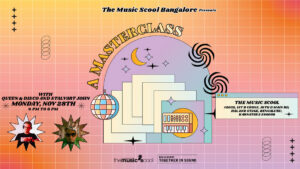
Masterclass with Queen & Disco, Stalvart November 28 @ 4:00 PM – 6:00 PM Venue: Register Now

Our top 3 MIDI controller recommendations for VJs
Ready to Get Started?
Leave us your details and we’ll get in touch soon.
UPCOMING EVENTS AND SPECIAL OFFERS
GET Monthly NEWSLETTERS